If you are using local motion detection on the LILIN Navigator software and are seeing yellow lines highlighting the motion area's that have been set. If you do not want these lines viable, they can be disabled using the information below.
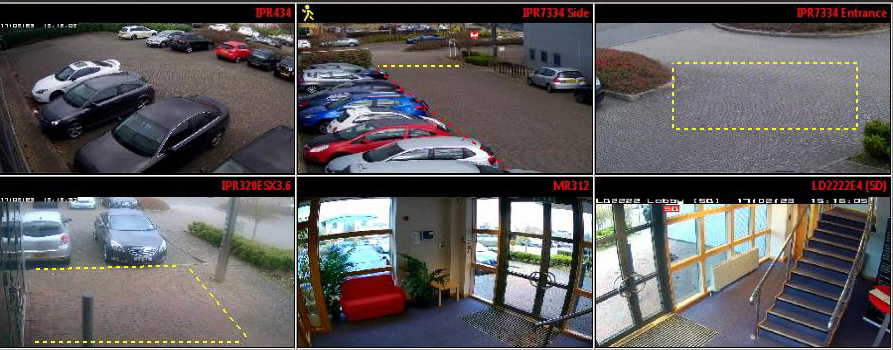
To disable the visible motion detection area's you will need to:
1) Close all open instances of the Navigator software.
2) Enter the Windows Registry on the PC with the Navigator software installed.
3) Navigator to the following area in the Windows registry
HKEY_CURRENT_USER\Software\CMSNVR_64BIT\BootSetting
4) Right click and select 'New' then DWORD (32-bit) Value

5) Name the new DWORD Value as:
DrawOSDObj
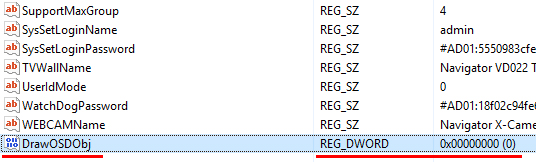
6) To enable and disable the motion detection lines change the Value of the new entry (by double clicking the item) from 0 to 1

If the Value is set to '0' then the motion lines should not be displayed, if the value is changed to '1' then the lines will be displayed again.
0 Comments